Session Sharing
Session sharing is a collaborative feature granting view-only access to another user's deviceViewer. When enabled, users can view an already launched session, in real-time, on a viewer with testing capabilities removed.
NOTE: Session sharing is implemented as a collaborative feature rather than a restriction tool. If the goal is to restrict a user access to a device or a set of devices, please go to the user roles and entitlements section of this guide.
Enable session sharing
By default, session sharing is disabled. Only a user with Admin privileges can enable session sharing.
To enable session sharing:
- Go to the System tab.
- In the deviceControl panel, enable the checkbox for Enable device session sharing.
- Refresh the browser for the changes to take effect.

Shared view-only session on the UI
To initialize a shared session:
- The deviceViewer Web session that will be viewed must have already been connected and launched.
- On the Devices tab, select View to launch the view-only session.
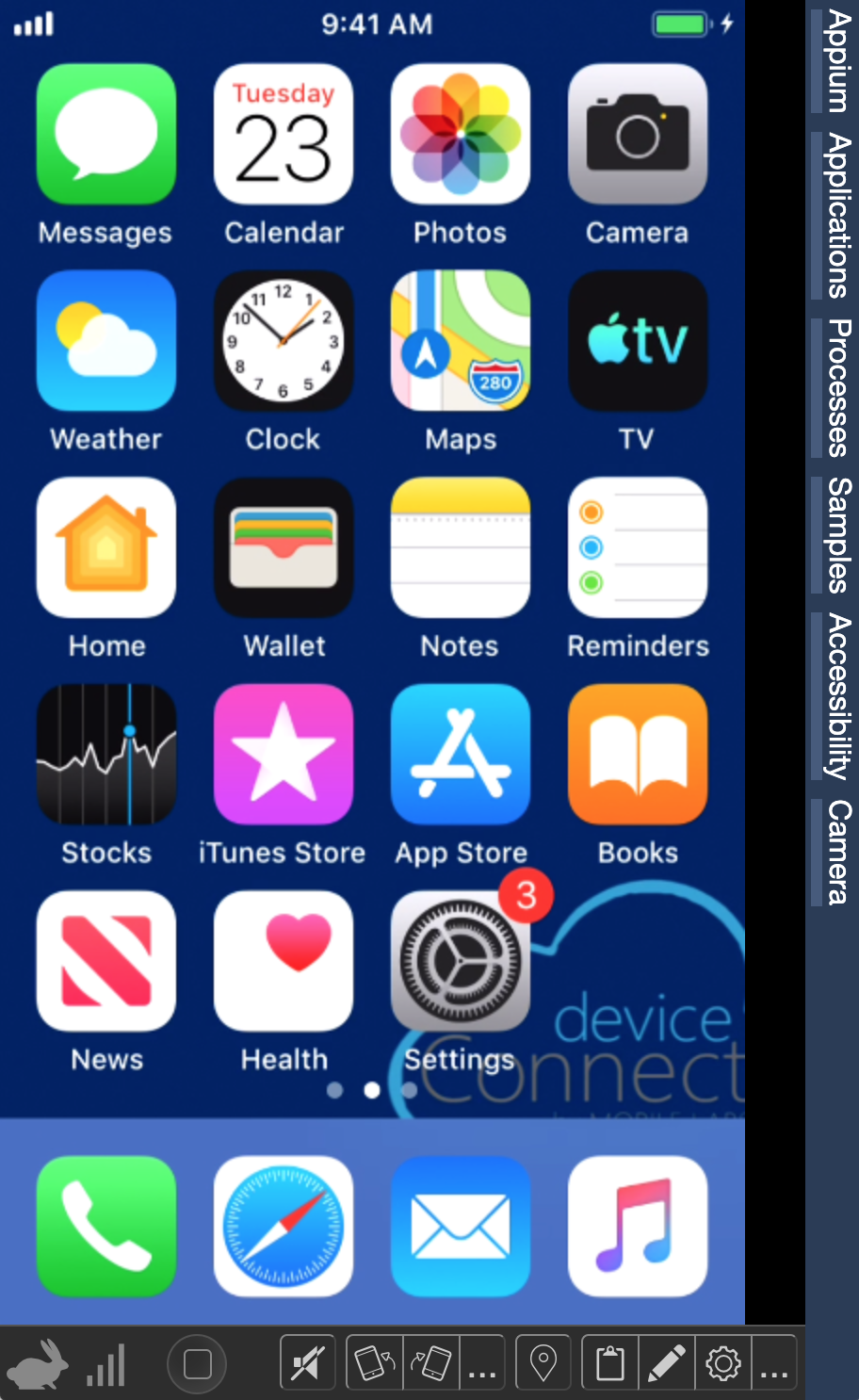
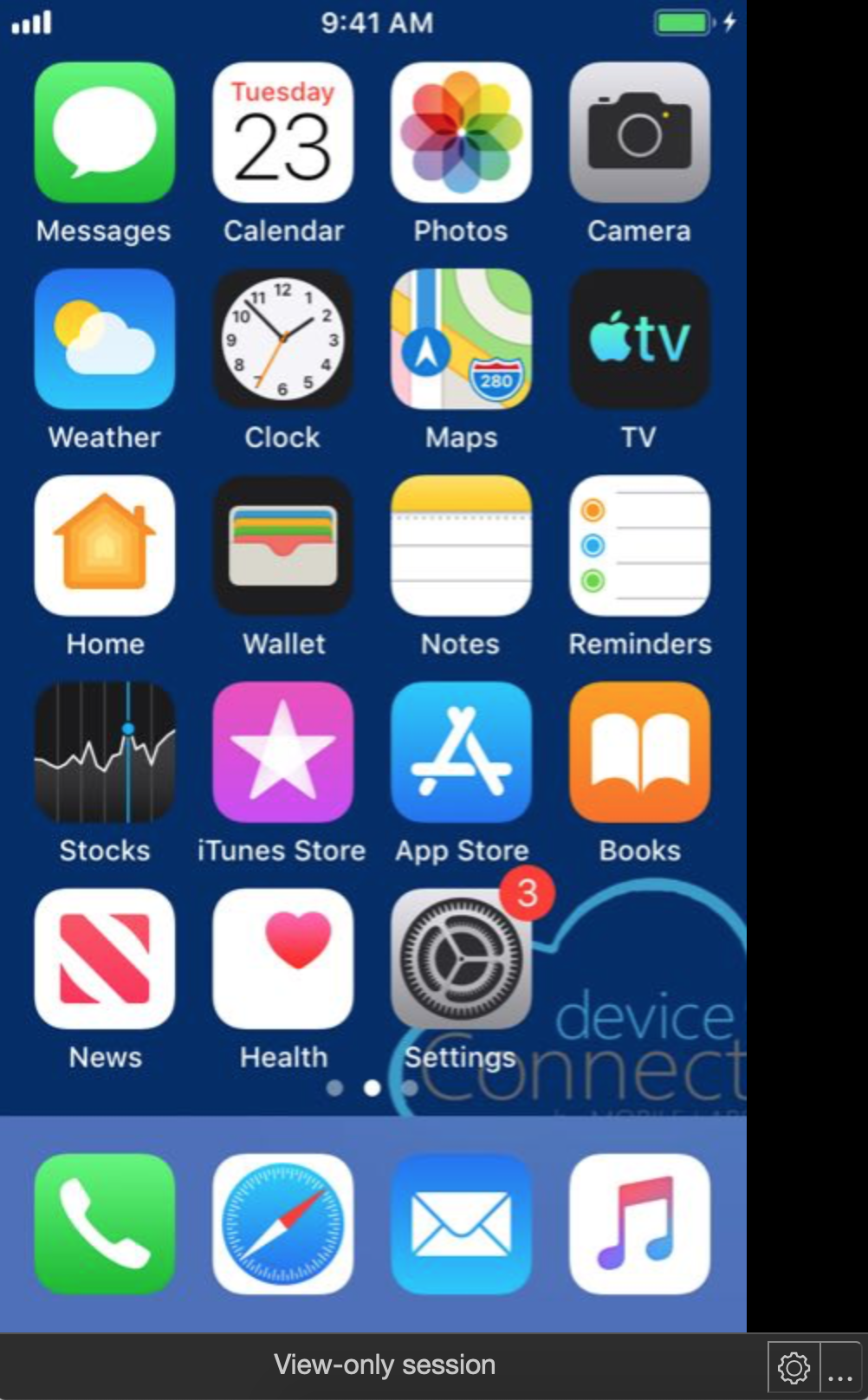
deviceViewer Web and view-only shared session.
NOTE: The controlling session can use the GEM's full streaming video capability. View-only is limited to the slower video streaming mode.
Session sharing event logging
On the GigaFox UI, device and user history tables will log a shared session as a "Shared Viewer" event.
The REST API command Get /Report/History will return a "Shared Viewer" event.
Session sharing from the CLI
A view-only session can be launched through the CLI with the - viewonly command.
Example: To launch a shared, view-only session for the Blue iPhone:
> ./dc-cli <IP address/host> <username> <password> -device "Blue iPhone" -viewonly