GigaFox Silver Video Streaming
By increasing the device screen update rate, the GigaFox GEM improves the visual experience for a seamless, real-time video interaction with iOS and Android devices. The GEM’s high capacity and high resolution video streaming abilities eliminate visual motion choppiness and greatly increase graphics quality.
The GigaFox GEM requires additional hardware and setup. For more information, please contact Mobile Labs Support.
Video Streaming
Once devices are connected to the GigaFox GEM, those devices will default to the GEM’s high quality video streaming for screen content.
To stream video:
- Select a device and click Connect.
- Once the viewer opens and connects to the device, play the desired video.
Frames per Second (FPS)
Frame rate is the frequency at which frames (consecutive images) appear on a display. Whether the GEM is streaming video or the slower connection is running, to check the frequency rate:
- On the deviceViewer, click the cog button.
- The line beginning with Current: ## FPS @ … will
display the frequency rate at which screen contents are updated in the viewer.
- 28-32 FPS indicates video is streaming with the GigaFox GEM.
- Lower values, usually 5 FPS and below indicate it's reverted back to the slower speed method.
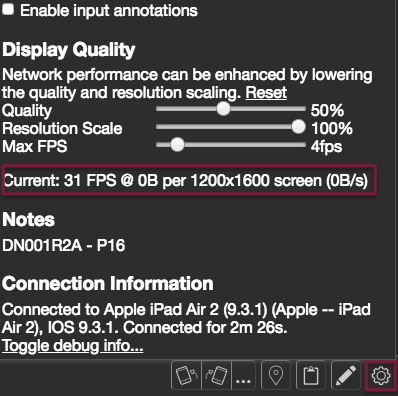
GigaFox GEM Status
The network connection status will be displayed on the bottom left, indicating if the GigaFox GEM is streaming video or if the connection has caused the stream to revert back to the slower connection.
Additional actions feature on the deviceViewer.The rabbit icon indicates the GEM is steaming video.
The turtle icon indicates there is a network connection error and video is streaming at the slower speed.
To manually switch between the two connections, on the deviceViewer:
- Click the Additional actions button.
- Select either (only the alternative display mode will be available to click):
- Switch to faster display mode
- Switch to slower display mode
GigaFox GEM Network Connection
The signal bars next to the connection icon indicate the connection signal strength. Hover over the signal strength for more information.
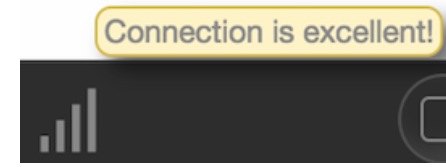
- Four bars: The connection is excellent.
- Three bars: The connection is good.
- Two bars: The connection is unstable, affecting the device's display quality, and some frames may not render.
- One bar: The frame loss is below the GEM's threshold. If the connection continues at one bar for more than 15 seconds, the connection will revert to the slower speed connection.
GigaFox GEM Connection Errors
A slow or unstable network connection may affect the GEM’s capabilities. If the network does not sufficiently support video streaming or substantially degrades while in-use for a continuous period of at least 15 seconds, the viewer will revert back to the slower video streaming mode.
NOTE: Once the viewer reverts to the slower connection, the GEM will not attempt to switch back to high resolution video streaming, even if the network connectivity has improved. To re-enable high resolution video streaming, re-open the viewer or start a new session.
GigaFox GEM Limitations
- The GigaFox GEM only supports Chrome browser.
- While an iOS device is streaming video through the GEM, the device's status bar will always display full network signal strength (even if the network connectivity is low) and the time displayed will stay at 9:41.
- Encrypted videos may not stream through the GigaFox GEM.