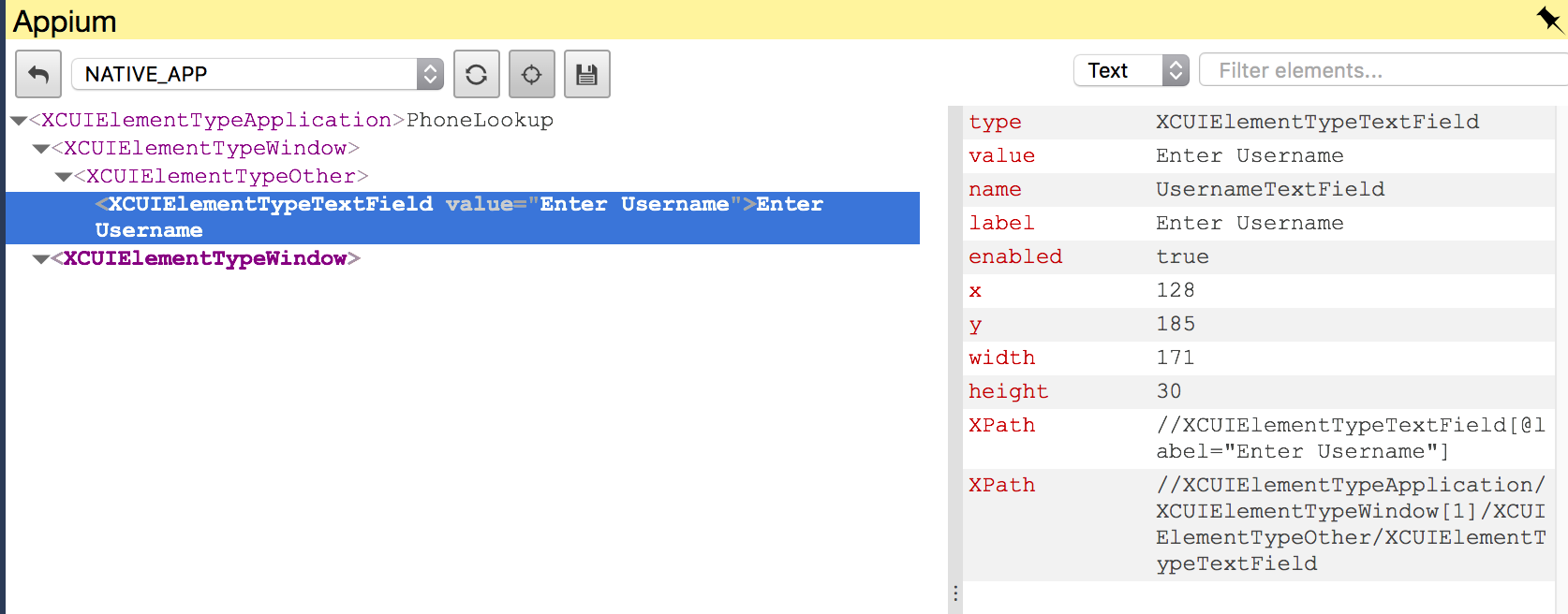Appium Inspector
To open Appium Inspector:
- Log into GigaFox.
- From the devices page, connect to a device.
- On the deviceViewer, click Appium located on the right side of the viewer.
- On the Appium panel, select from any of the following to begin
a session:
- Instantly: Start an Appium session that instantly provides the inventory of the screen the device is on.
- Application: Select from a list of available applications to launch an Appium session with.
- Safari browser: Launch an Appium session with Safari browser.
NOTE: The name attribute is currently mislabeled as rawIdentifier.
To launch an application on Appium Inspector:
- Click the Appium on the side menu.
- Click application.
- Select the application from the available application list to launch.
Appium Inspector Components
- Select New Application: Click to select a new application.
- Refresh Inventory: Refreshes to the current page. If opening a new element or switching to another view, click Refresh Inventory to update to that view's information.
- Select an Element: Use to select an element from the device screen panel.
- Download an Inventory File: Click to download a copy of the inventory file.
- Search: Search by Text, XPath, and CSS.
- Pin: Click the pin to display the deviceViewer components.
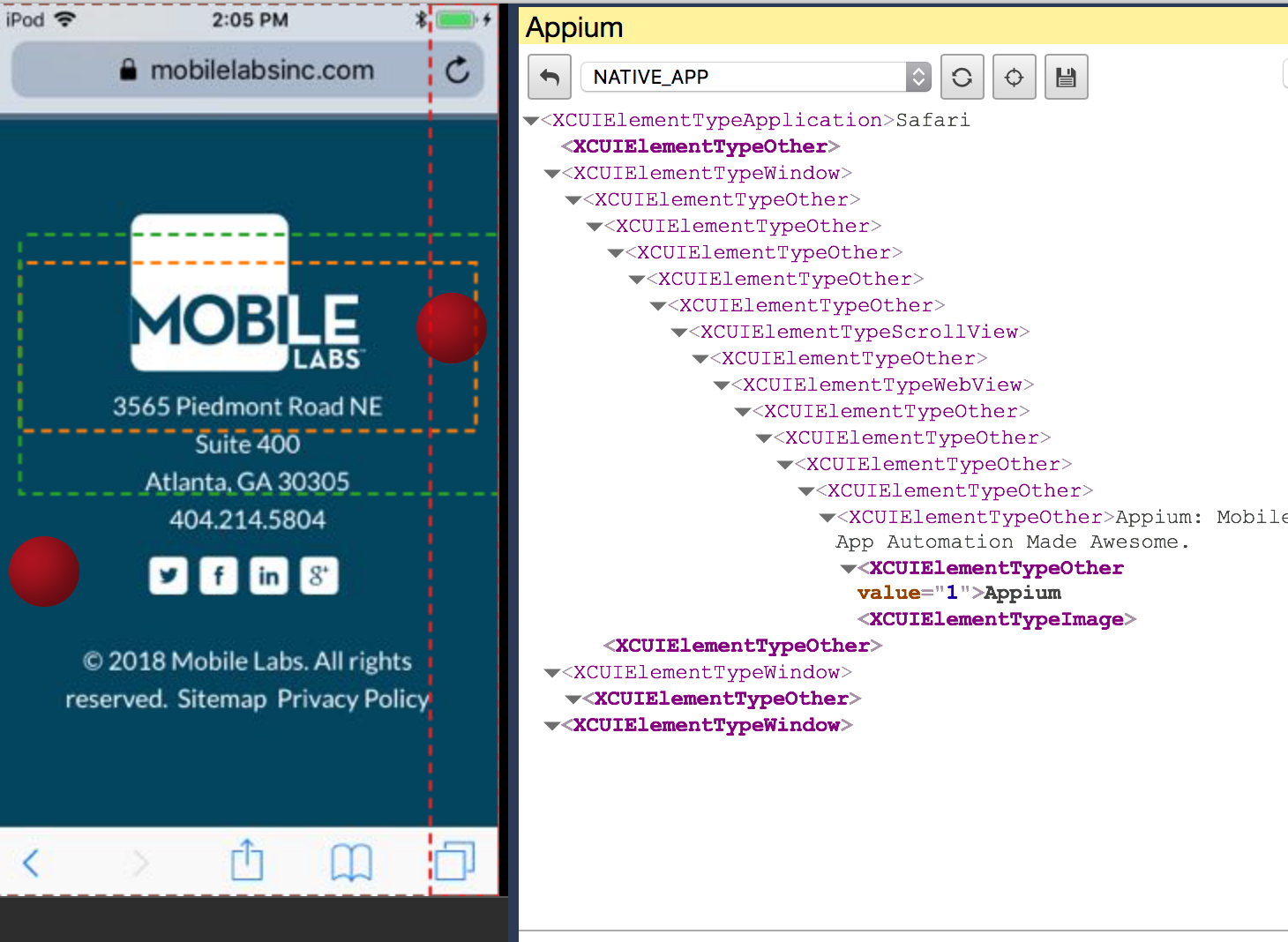
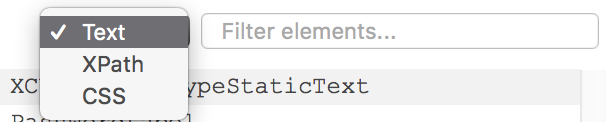

Element Information
Click on the element to display more information on the right panel.